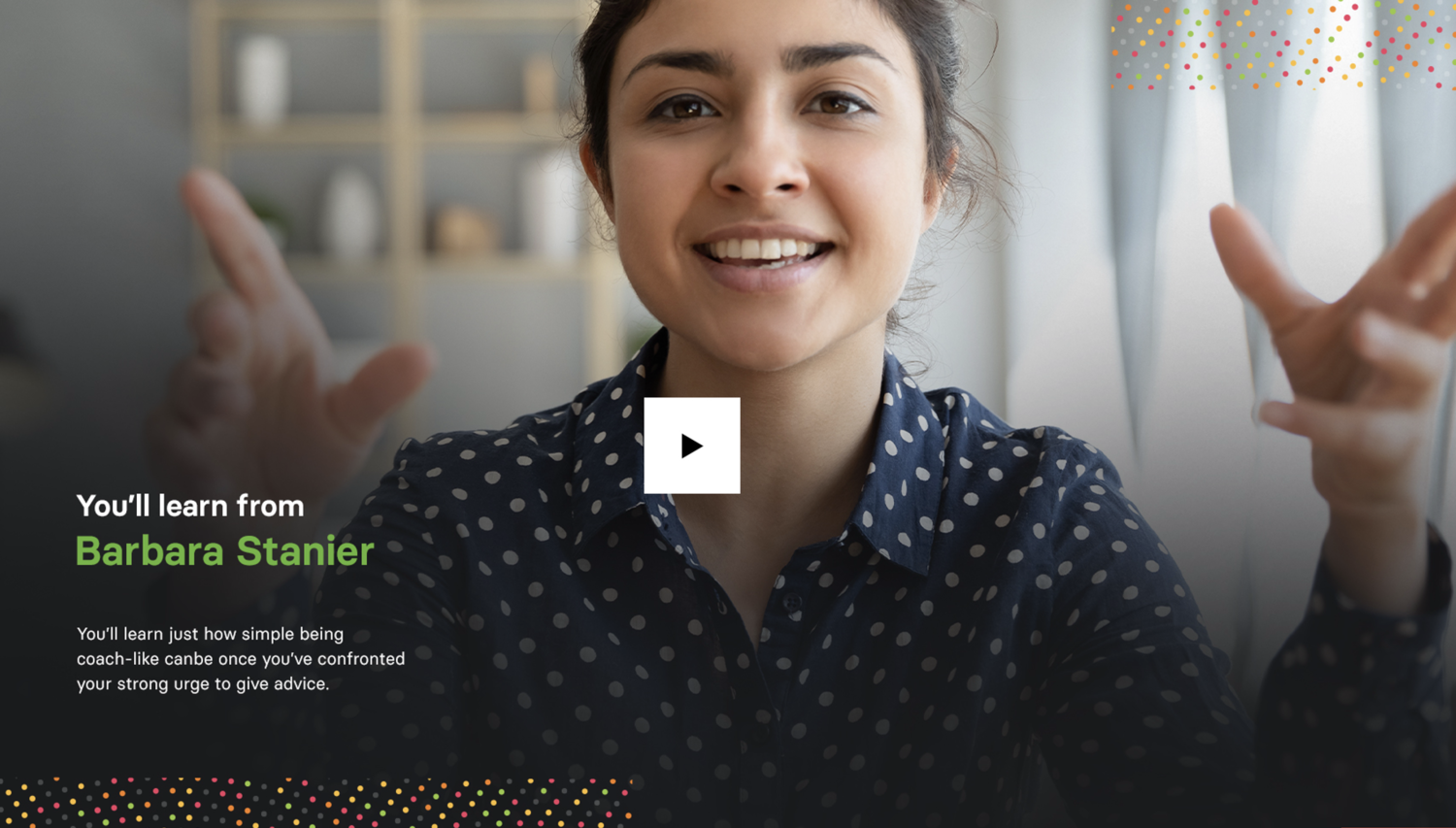3 Easiest Ways To Create A Scorm Content Package
If you're using a Learning Management System (LMS) for your eLearning courses, it's important to know what SCORM is and how it can benefit you.
One of the challenges many course designers face today is making their online course content reusable to ensure interoperability and seamless migrations.
This is where SCORM comes in. In this guide, you will learn the 3 best ways to create SCORM content packages by yourself.
E-learning Agency: Scorm Design and Development
E-learning Agency: SCORM Design and Development
What is SCORM?
SCORM stands for Shareable Content Object Reference Model. It is a collection of specifications for eLearning Courses, which serves as a guideline or reference point for content packaging and data exchange.
If your eLearning content meets SCORM standards, you can be sure that any LMS will recognize it. When you make your eLearning course SCORM-based, you can migrate all your packages to any LMS without any hassles.
What is a SCORM file?
A SCORM file is a zip file that includes specific content defined by the SCORM standard. It shows how a course was created along with all its specified assets. It is also known as Package Interchange File (PIF) and contains all the data needed to transfer learning content to an LMS.
A SCORM content contains the following:
a) XML manifest file (imsmanifest.xml): It consists of all the data a SCORM-conformant LMS needs to deliver the content. These include the unique identifier, the metadata of the SCORM course, resource definitions that list all files needed to launch and deliver each resource, and the organization of learning activities.
b) Resource files: These are essentially the files that make-up the course and its learning activities.
c) Schema/definition (XSD and DTD) files: These refer to the manifest files.
E-learning Agency, How Create A Scorm Content Package
E-learning Agency, How Create A Scorm Content Package
How to create a SCORM package
If you're looking to reap the benefits of creating a SCORM package, this section covers the three ways to create a SCORM package.
A. Create a SCORM package without any authoring tools
Some designers prefer to create their own SCORM package without using any authoring tools. Since you will be doing everything by yourself, you can expect to save on costs but the process can be time-consuming. Here are the steps.
1. Assemble all your resources into one folder
The first thing to do is to collect all the information (including texts, images, videos, audios etc) that you want in your course and put them together in a folder. Create a storyboard to plan how your content will unfold.
2. Organize the course into HMTL pages
As you're probably aware, you need to be able to download your course as a web page for it to properly display in an LMS. What this means is that you have to create an HTML version of your course so all your resources will function well on the LMS.
This method works best for designers with a background in tech, so if you're having troubles creating an HTML version of your course, you may have to use an authoring tool. But if you have the required skills, proceed to structure the entire course in a Google Doc along with its multimedia links. Use the file > download > webpage option to download the HTML version of the course.
Now that you're sure that your HTML version works well in a web browser, you can now address its SCORM compatibility.
3. Create SCORM files and move them to zip package
You need to create different text files that describe your SCORM terms. Put them together into a zip package along with the HTML content so the LMS will be able to process your course and track the activities of learners once the course is made available to them.
There are different ways to do this and here's one:
· Download a sample SCORM package from scorm.com.
· Copy the.xml and .xsd files into your HTML course folder, which was created in the previous step.
· Open imsmanifest.xml with a text editor. It's the most important file for a SCORM course as it contains information about the title, defines the specification of SCORM it conforms to, and list all resource files.
· Adapt the imsmanifest file to your course content: edit the text in the "title" field and change the links to the HMTL resources of your specific course. Ensure the first resource in the list is your main HTML file that has links to all the other resources in your courses.
4. Bundle the resulting files into a zip
After creating your customized imsmanifest, the next thing to do is to add your HTML and SCORM files to a .zip archive. Then upload the resulting file to your LMS and check if the content is being displayed appropriately.
Pros
Cost-saving
Complete control of the result
Cons
Requires tech skills
Time-consuming
Easy to make errors
E-learning Agency, How Create A Scorm Content Package
B. Use a converter or an authoring tool to convert an existing file
This method is perfect for those looking for a method that allows them to save time and want to just concentrate on instructional design. The catch is that you have to invest in software tools so you don't have to deal with coding and packaging. These programs are called SCORM authoring tools and they can make your courses HTML-compliant SCORM packages that can be uploaded to an LMS.
These authoring tools can convert PowerPoint to SCORM. If you have your PowerPoint presentation ready, here are the steps to take.
Install a PowerPoint-to-SCORM converter. A simple search on Google will bring up many options to choose from but for this guide, let's use The Learning Lab authoring tool kit. Install it on your PC.
Open your presentation in PowerPoint and go to The Learning Lab Suite tab. Click Publish.
Select the LMS tab on the left in the Publish Presentation window.
Upload your content and select the folder to save the SCORM package in.
Choose the format your LMS supports or use the default format.
Click the Customize button to setup the parameters to include in your SCORM package.
Check to confirm that everything is perfect and then hit Publish to convert your course into SCORM package.
Pros
Saves time
Makes your course suitable for most LMs on the market
Feature-rich
Cons
Not free
C. Use an authoring tool from the scratch
Using full-featured authoring tools like The Learning Lab suite is the most efficient way of creating SCORM packages for your eLearning courses. Regardless of your expertise, you can create interactive content with ease. Most toolkits to allow you build the following type of content from scratch:
Slide-based courses
Quizzes
Screen recordings
Role-plays
Pros
Work seamlessly with any LMS
Courses look glossy and professional
Allows for versatile SCORM content
Cons
Can be pricey
May require training
E-learning Agency, How Create A Scorm Content Package
How to test a SCORM package
Uploading a SCORM course can be time-consuming, especially since the files are large. It's recommended to test your SCORM package to avoid errors so you don't have to upload it several times because of avoidable issues. Here's how to test your SCORM using Cloud SCORM:
Signup for a free trial
Upload your SCORM-based course via the Add Content button.
Wait for the file to upload and then click Launch to open.
Take the course as though you were a learner and then close the browser tab that you were using for this purpose.
If the message shows Complete or Passed, it's a sign that your course will work well with any LMS.
Conclusion
The SCORM format is a helpful innovation that provides flexibility for course designers so your course can be compatible with different LMS.
As you can see, designing and publishing SCORM courses today is no rocket science. Now you can start creating your SCORM-based eLearning courses.